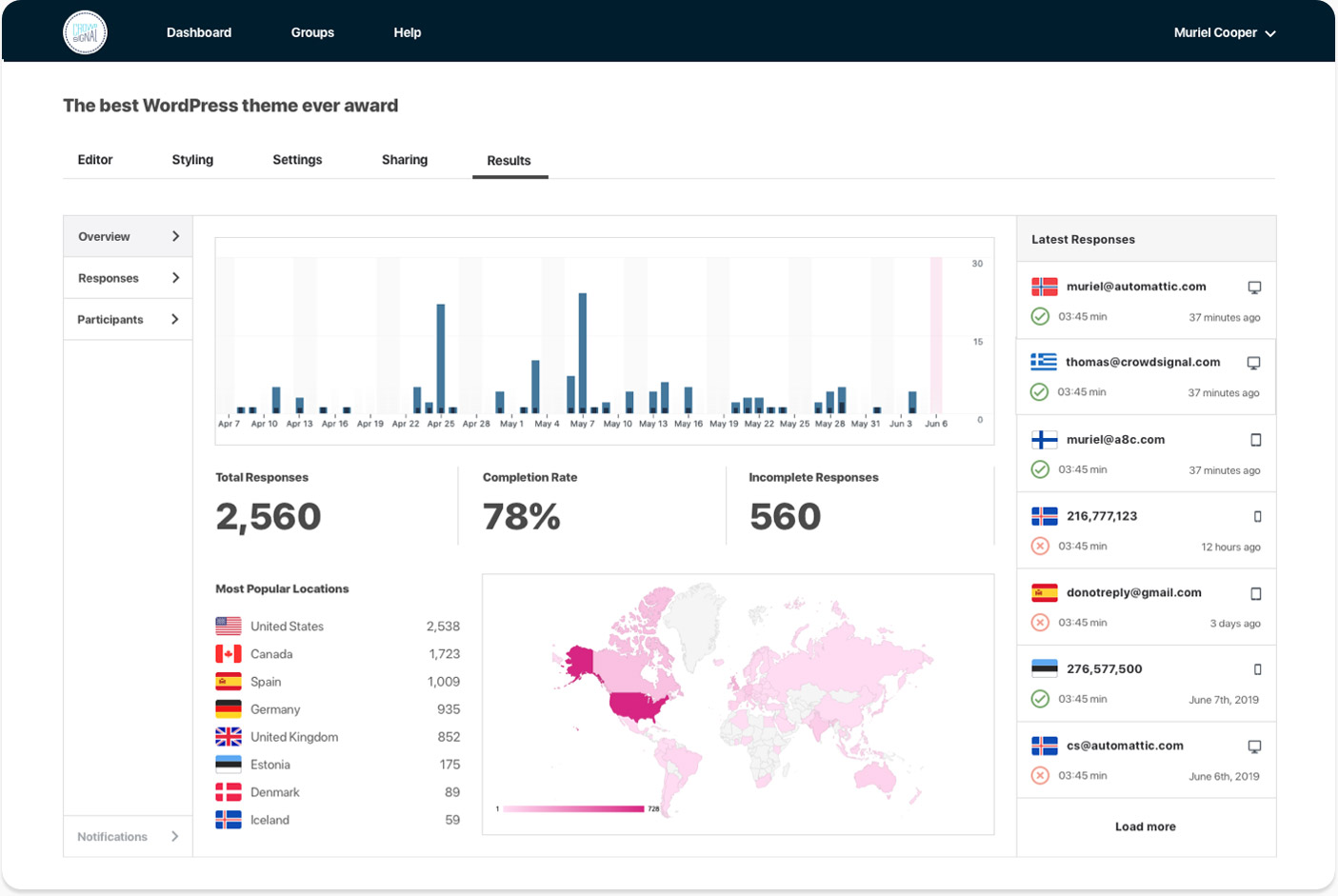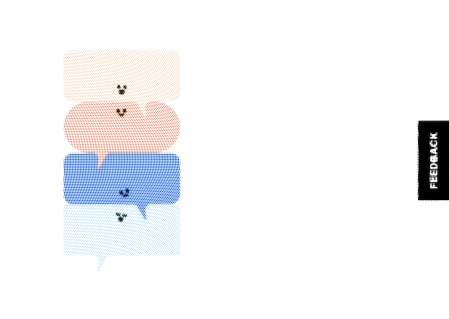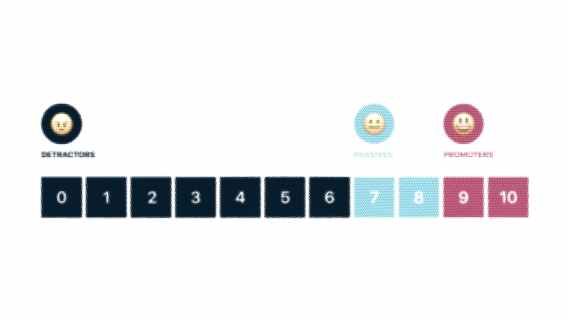Getting your poll on Facebook: the definitive guide
As you know, getting participation is the most important part of creating polls. Placing a poll on your Facebook fan page or wall is a great way to extend your reach beyond your business’s website. Today’s post is the definitive guide to Polldaddy and Facebook: how to use the Polldaddy Polls Facebook app, how to associate your Polldaddy.com account with your Facebook account to see and manage any poll that you create on Facebook from within your Polldaddy.com account, and how to publish polls created in Polldaddy.com to your Facebook wall or fan page.
Creating polls in the Polldaddy Polls Facebook App
To create polls in the Polldaddy polls Facebook application that you can post on your wall or your Facebook page, you need to add the Polldaddy Polls app to your Facebook account. To do that, click on this link: Facebook Polldaddy Polls App
You’ll be asked to go to the Polldaddy Polls Facebook app. Click on Go To App:

Next, you’ll see a dialogue box to set permissions for the Polldaddy Polls application. Choose Allow:

When you return to your Facebook page/wall you’ll be able to see the Polldaddy Polls app in your sidebar. Click on it to create a poll:

Now, at the top of the page, click on + Create a new poll:

Next, type in your poll’s question:

Type in the poll’s answer options:

Once you’ve got your question and answers set up, select the language for your poll, then choose who can see your poll. You can make it public, so that anyone can see it, or you can select the option to allow only Facebook friends to see it:

Next, choose where you’ll place the poll. You can post it to your Facebook wall or to a Facebook page that you administer:


Next, click on the Next Step button:

Next, you’ll see a success message:

If you return to your Facebook wall, you’ll see the poll at the top of your list of stories:

Managing Facebook polls from Polldaddy.com
If you choose to connect your Facebook page with your Polldaddy.com account, any polls that you create in Facebook will be available to you in your Polldaddy.com dashboard. This is particularly useful if you want to publish the poll in other places, such as by embedding it on your website, and/or sharing it on Twitter.
To connect your Facebook page to your Polldaddy.com account, go to the Facebook Polldaddy App and click on the Add Polldaddy Account link in the sidebar:

Now, enter your Polldaddy.com email address and password. Click on Connect:

You’ll see the following confirmation box when the accounts have been connected:

Now, you can log in to Polldaddy.com to check Facebook poll results, and / or edit or delete polls created in Facebook from your Polldaddy.com dashboard.
Creating polls in Polldaddy.com and publishing them on Facebook
Once you’ve associated your Polldaddy.com account with your Facebook account, (as described in the previous section) you can publish polls that you create in Polldaddy.com to your Polldaddy Polls Facebook app, then, you can edit the poll to put it on your wall or fan page, if you wish. Hover over the title of your poll in your dashboard and click on Share:

Next, on the Share popup, choose Facebook from among the options on the left-hand side. Then, click on the button that says Push poll to your Polldaddy Facebook application:

You’ll see a success message on the Share popup, once the poll is sent to Facebook:

You can copy the link above the success message and paste it into a new browser window to see your poll on Facebook:

Then, if you’d like to post this poll to your Facebook wall or your Facebook page, you can click on My Polls to see a list of your polls:

Then, click on Edit to post the poll to your wall or your Facebook page:



Next, click on the Next Step button:

Next, you’ll see a success message:

Easy-peasy, lemon-squeezy!